How to Find Windows 10 Product Key in 3 Ways
Editor’s Note: Microsoft no longer sells Windows 10, and its support will end on Oct. 14, 2025. However, you can still buy Windows 10 from some third-party retailers.
Finding your Windows 10 product key can feel like a treasure hunt. It’s often tucked away on a hard-to-reach sticker on your computer hardware or hidden in the packaging of a physical copy — assuming you haven’t already tossed the box.
However, before you go crawling into a closet or behind your desk looking for a 25-digit alphanumeric code in fine print on the backside of your PC, there are less strenuous ways to track down your Windows 10 product key.
This tutorial shows you how to find your Windows 10 product key using the power of the operating system. We have also published tips on how to find your product key in Windows 11.
How to find your Windows 10 product key
The success of any of these methods largely depends on how your PC was activated. If you activated Windows 10 by upgrading from a valid Windows 7 or 8 installation or with the computer’s recent purchase, you will likely find the product key with most of these methods. However, if your PC was activated as part of an organization’s licensing agreement, finding a product key may be more problematic.
1. Command prompt
The most direct method for finding your Windows 10 product key is from the command line.
- Type
cmdinto the Windows 10 desktop search box. - Then, right-click the command line result.
- Select run as administrator from the context menu.
- Type this command at the prompt:
wmic path softwareLicensingService get OA3xOriginalProductKey
As shown in the image below, the command will display your current Windows 10 product key.
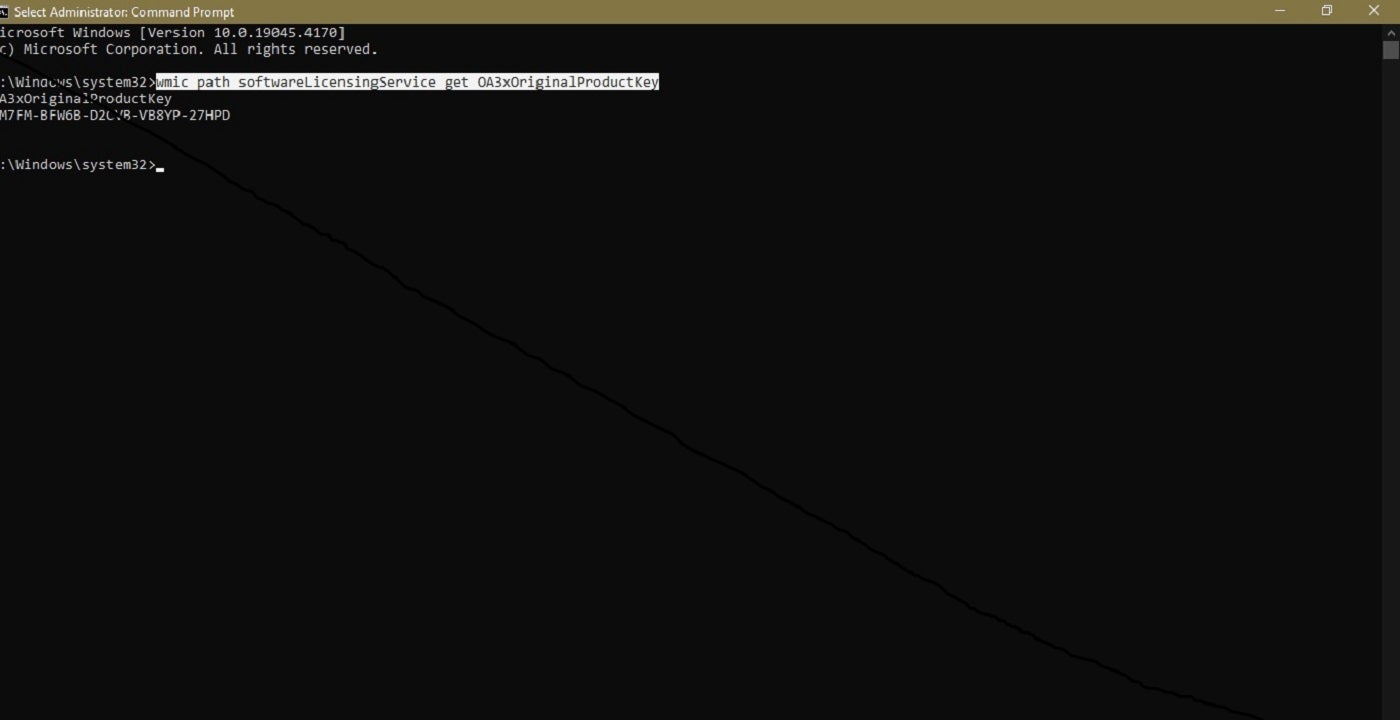
2. PowerShell
If you are using Windows 10 PowerShell, the process is similar:
- Right-click the Start Menu button.
- Select Windows PowerShell (Admin) from the context menu.
- Type this command at the prompt to reveal the product key.
powershell "(Get-WmiObject -query 'select * from SoftwareLicensingService').OA3xOriginalProductKey"
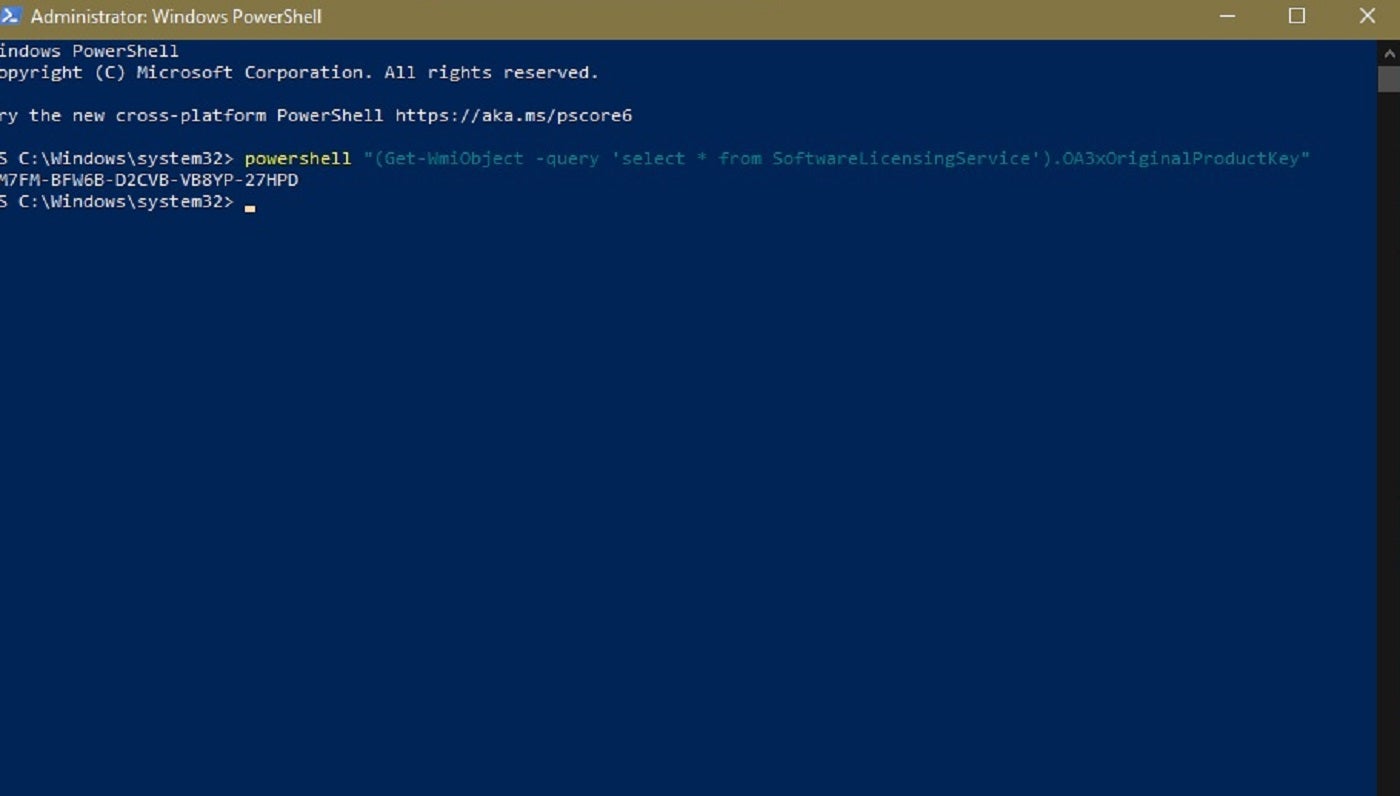
3. Registry File
The product key is stored in the Windows 10 Registry File, so it’s possible to find the code there if you know the right key. To do so:
- Type
regeditinto the Windows 10 desktop search, and select the appropriate item in the results. - Navigate to this key:
Computer\HKEY_LOCAL_MACHINE\SOFTWARE\Microsoft\Windows NT\CurrentVersion\SoftwareProtectionPlatform
As you can see below, the BackupProductKeyDefault key will reveal a valid Windows 10 product key.
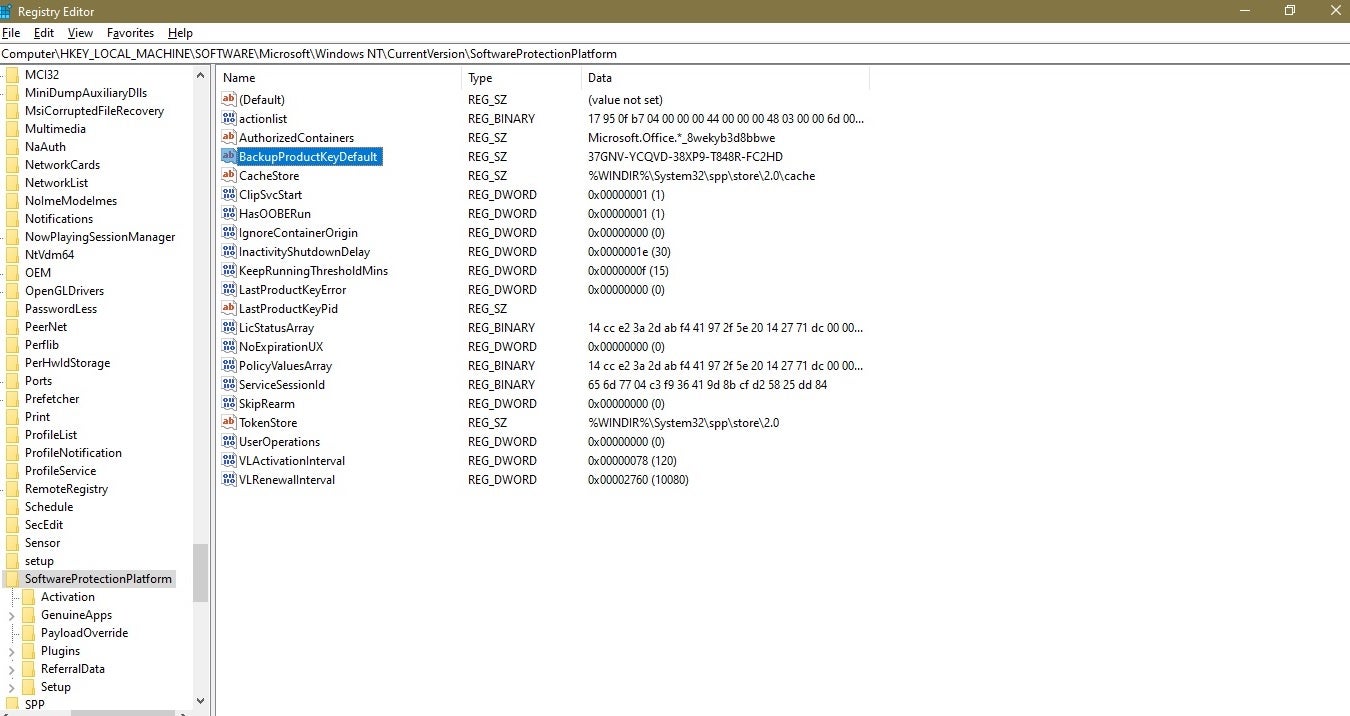
Note: In my case, the Windows 10 product key displayed by both the command prompt and PowerShell methods are the same; in the registry example, the product key is different. The best explanation I can suggest is that because I upgraded from Home to Pro on the example PC, the product key displayed is for the upgrade to Pro or vice versa. If you have a better solution, please let us know.
SEE: Windows 10 and 11 in S Mode: What Is It, and Should You Use It?
Other ways to find your Windows 10 product key
Third-party vendors offer applications that can also locate and display your Windows 10 product key. These applications essentially do the same thing we did here, but they introduce someone else’s programming and potential security issues.
In addition, if you bought Windows 10 from the Microsoft Store, the product key information is available in your account order history.
Is the Windows 10 product key tied to my hardware?
If you purchased a device with an OEM key, such as a Dell or Lenovo laptop, the Windows 10 product key may be tied to your hardware. However, if you bought a digital copy of Windows, you can transfer the license to another computer.
What should I do if I lose my product key after purchasing Windows 10?
According to Microsoft, if none of the methods listed here work, you may be able to contact your device’s manufacturer to find the product key. However, this will likely only be possible if your device is still under warranty. You may need to purchase a new retail license if all else fails.
Can I transfer my Windows 10 license to another computer?
Yes. Just note that Windows 10 licenses are intended for use on one computer at a time.

